Downloading Artwork from Templett
Once you’ve edited your Frank and Bunny Love template and you are ready to print we would recommend downloading as JPG 300DPI. This will give you a single print quality image for each page of a template all stored in a zip file.
Getting ready to Upload your Artwork to Avery
At this stage you should have either physical labels to print on or you should be ready to have Avery print them for you. You should also have your artwork from our templates ready to upload and your Avery template number.
Avery Design and Print
The next step is to go to the Avery design and print page, this differs slightly by region:
Click this link USA/Canada
- Scroll down to the bottom of the page and select “Avery Design & Print”
- Click the “Start Designing” button
- Enter your email address and create a free account if you don't already have one.
or Click this link United Kingdom (UK)
- Scroll to the bottom of the page and click on the “Open Design & Print Online” Button
- Sign up if you don’t already have an account or log in if you do
- Enter your Avery template code or just click the search icon to move to the next page
or Click this link Australia/New Zealand
- Click the “Design & Print” link near the top right corner of the page
- Sign up if you don’t already have an account or log in if you do
- Enter your Avery template code or just click the search icon to move to the next page
Using Avery Design & Print
1) Click on the listed item that corresponds to your label then click "Select this Template".
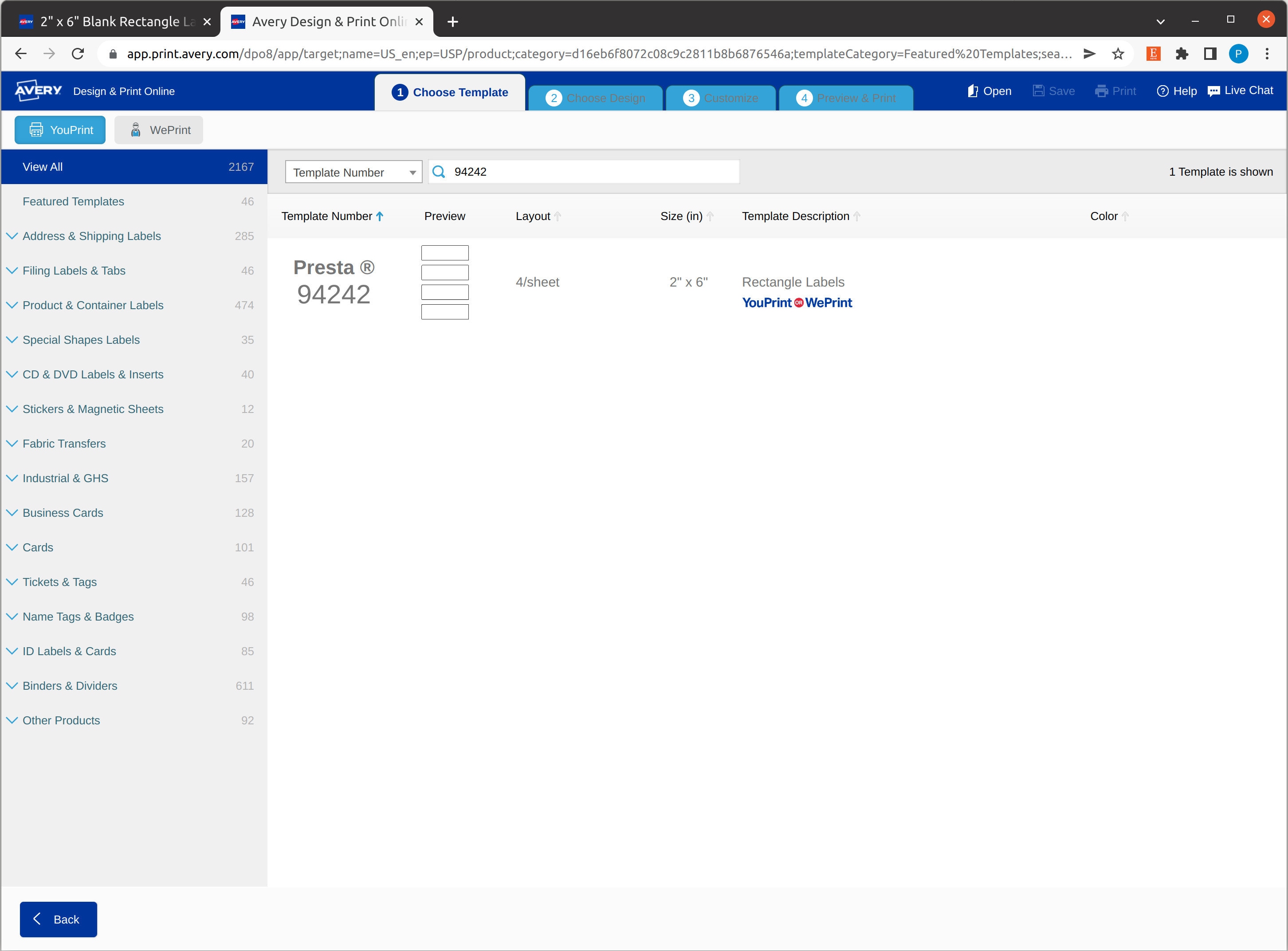
2) Next Select a blank design with the correct orientation.
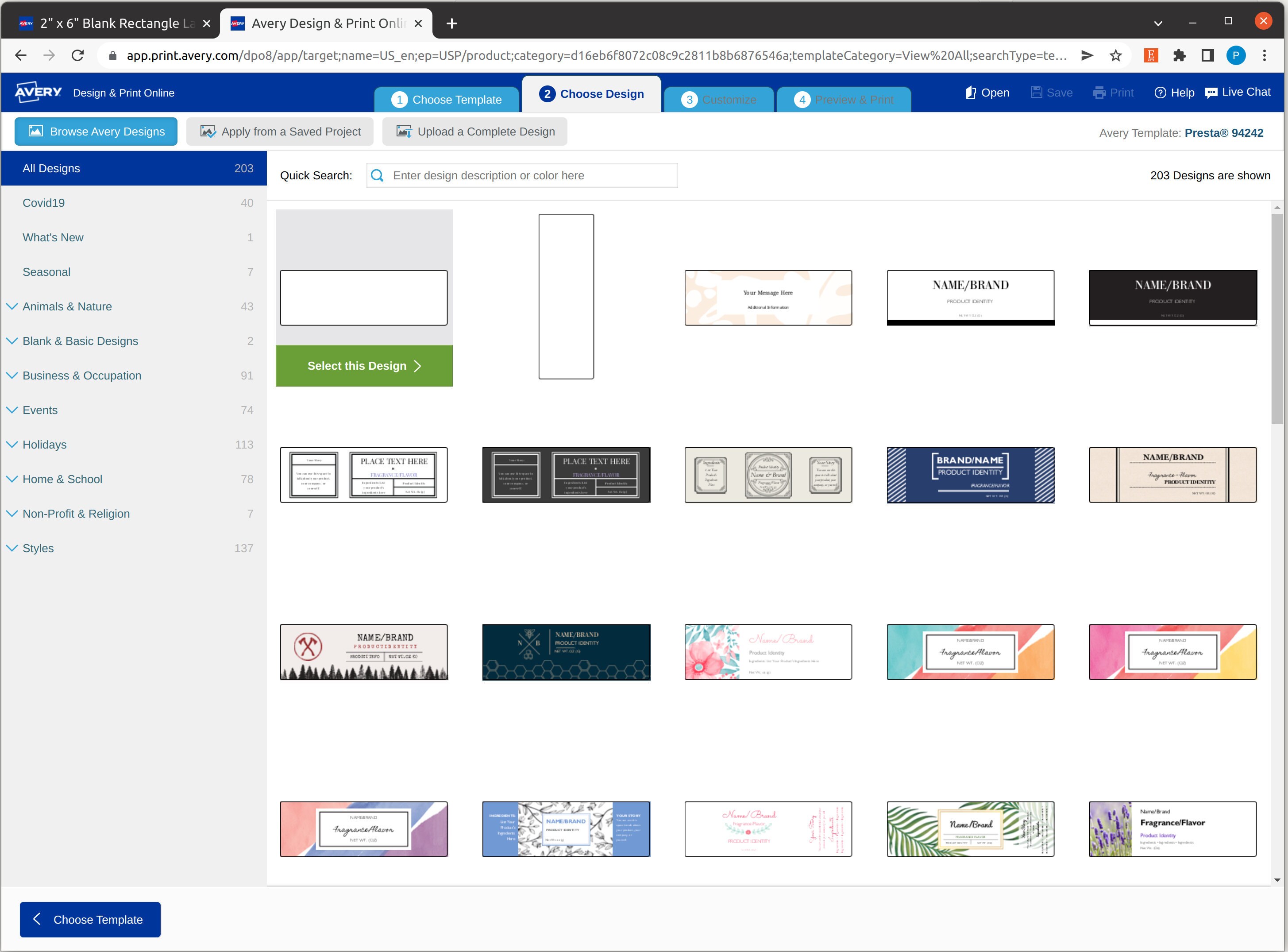
2) In the design window select the image tab and upload your label. Size the artwork to fit on the label by grabbing the corners to maintain original dimensions.
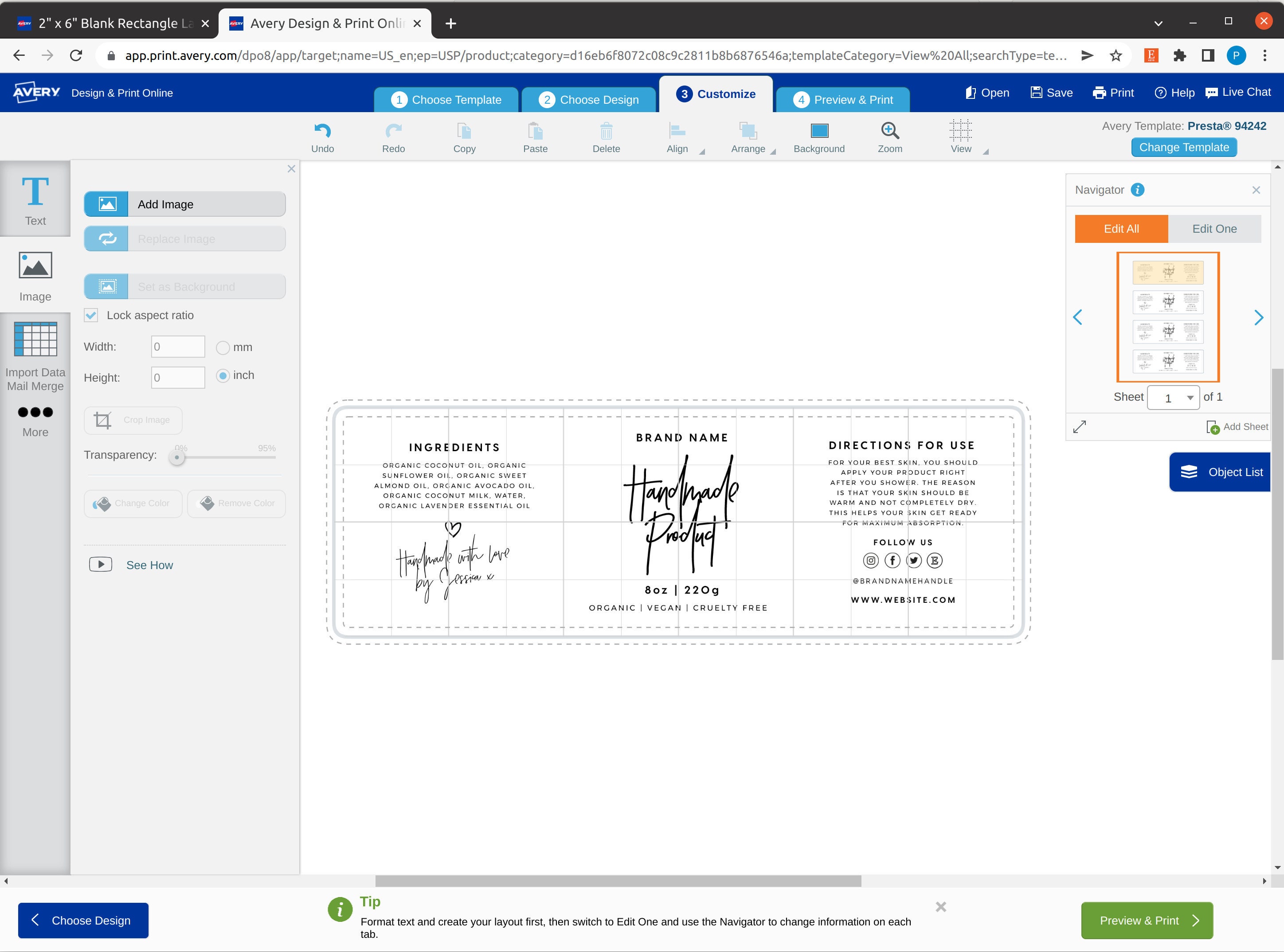
3) The next step is to click print and preview, this is how the labels will look when printed please make sure you proof your work to make sure it is correct.
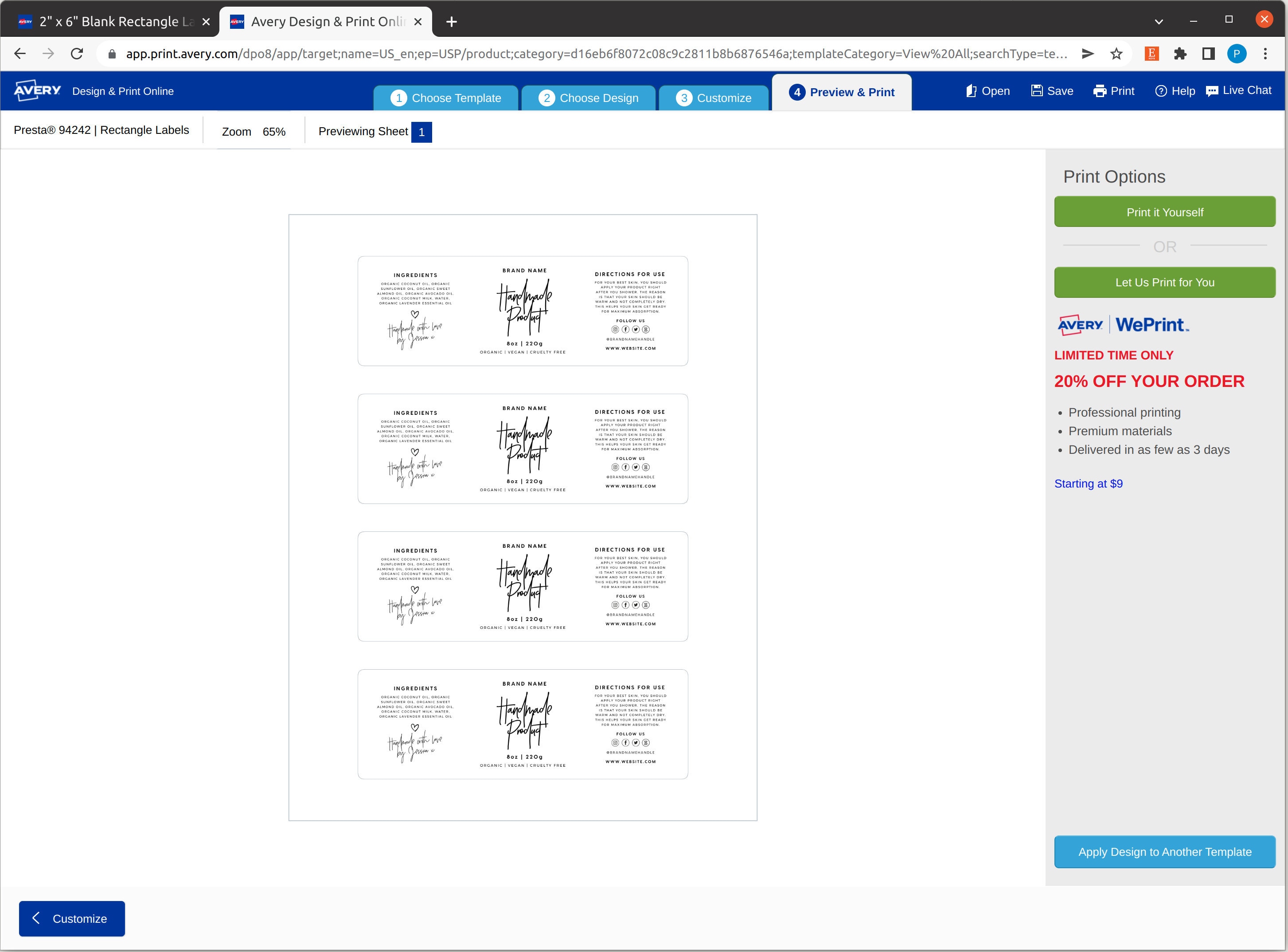
4) If you haven't already please save your project. You can now either print yourself or have Avery print them for you.
That's It!
