1) Once you have edited your template on Templett click the download button and download as PDF. Select "Show Trim Marks", "Save Paper" and next to Pages: select from the drop down "Current Page Only" this will format the current page template to fit a page ready to be printed. Make sure you know where this file is downloaded to! If you are on an iPad or mobile device you may need to (download) share/save the labels from your web browser to a local location.
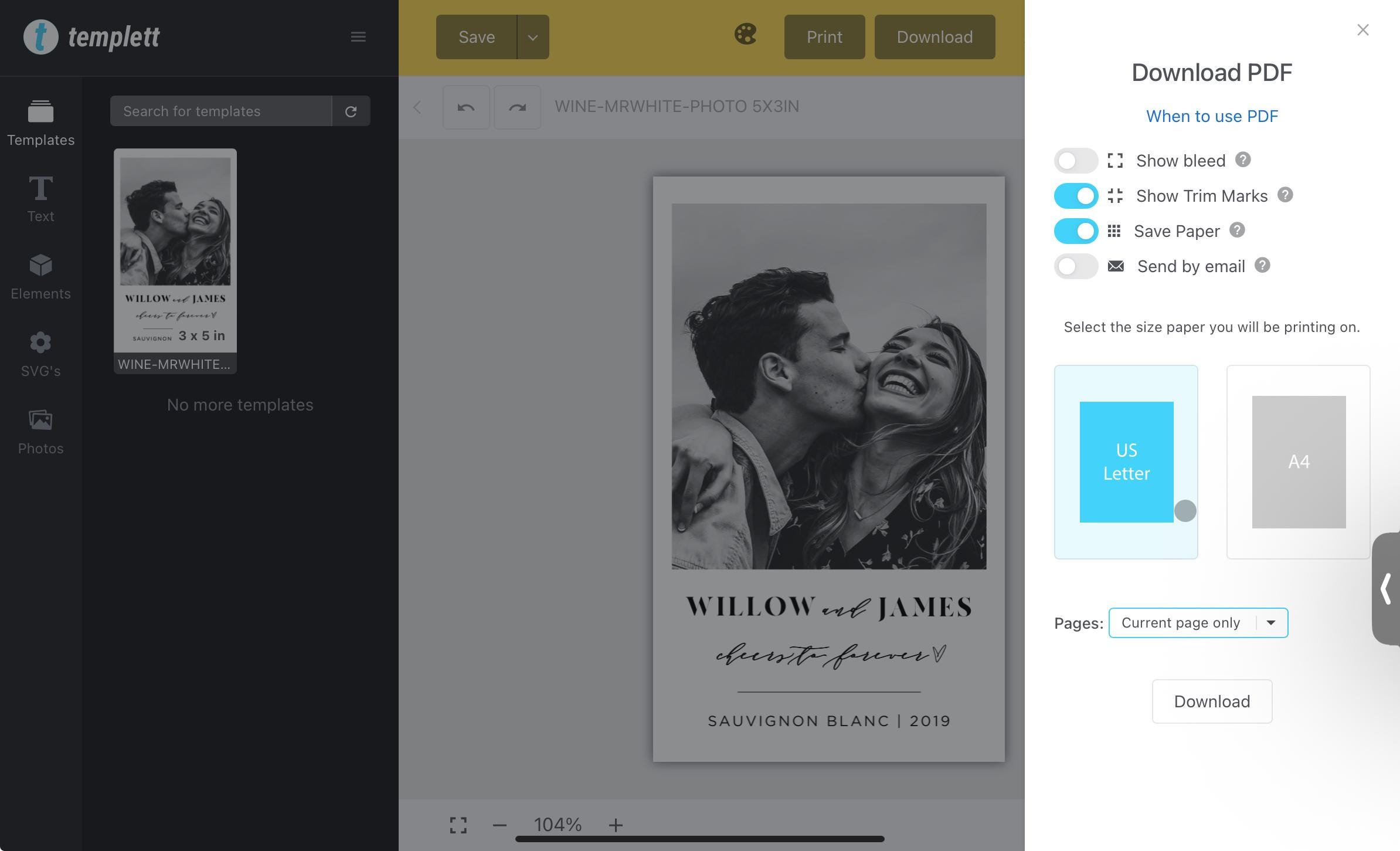
2) Follow this link to have these labels printed for you: Prints of Love
3) Select Stickers and Labels
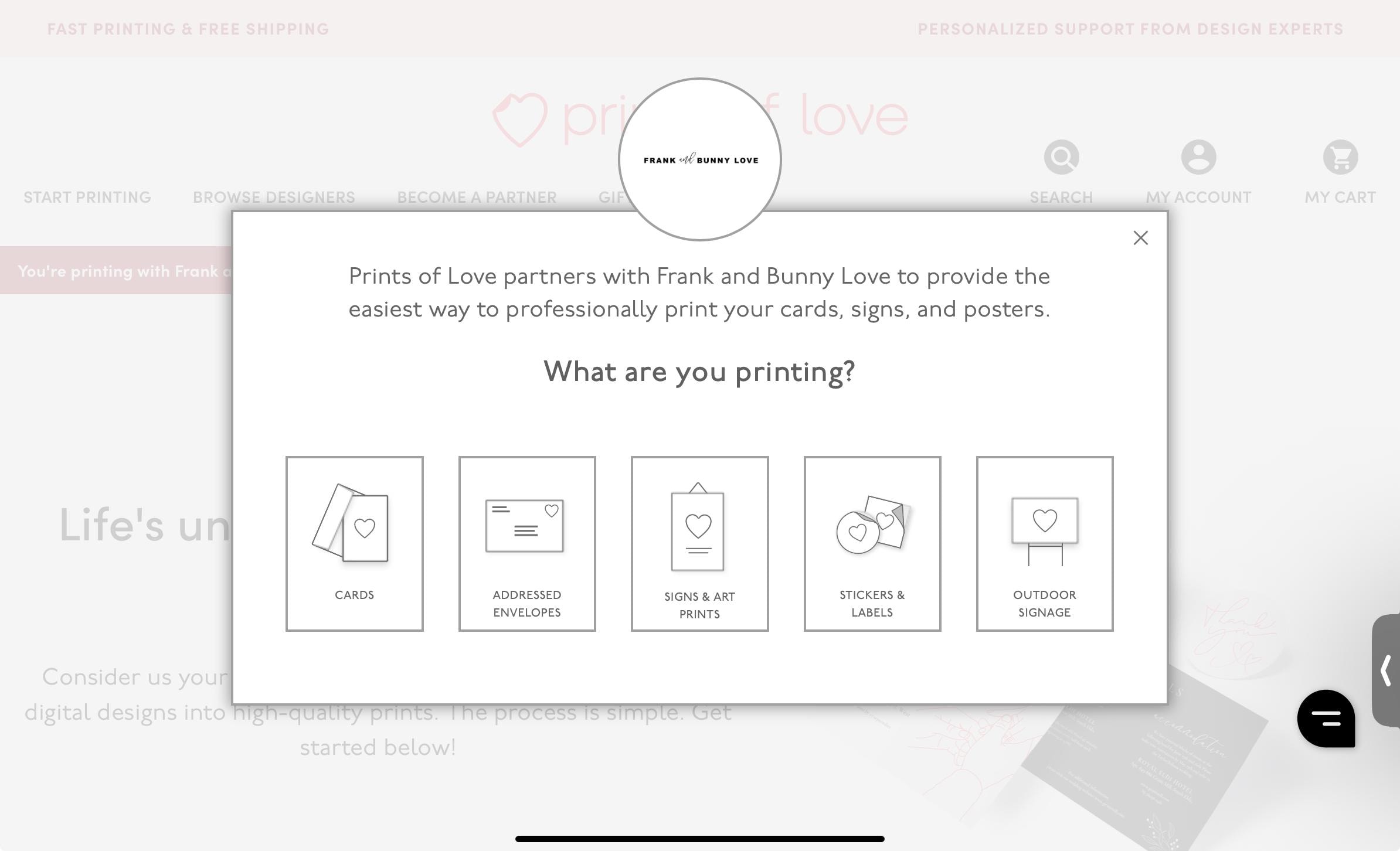
4) Select Full Sticker sheet
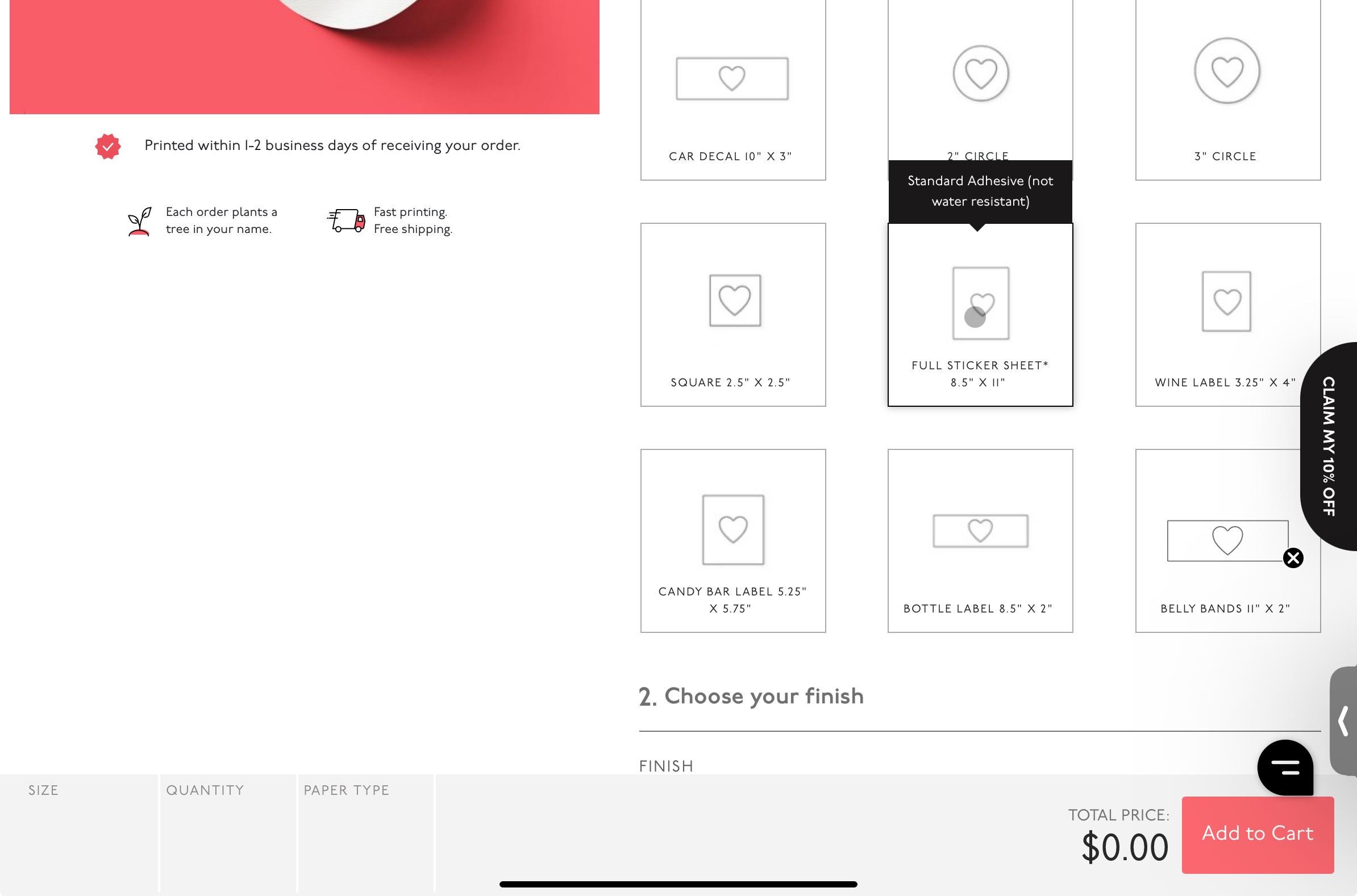
5) Scroll down and select how many sheets you need, note there are 4 labels per sheet.
6) Select "Files to upload" and upload your saved PDF
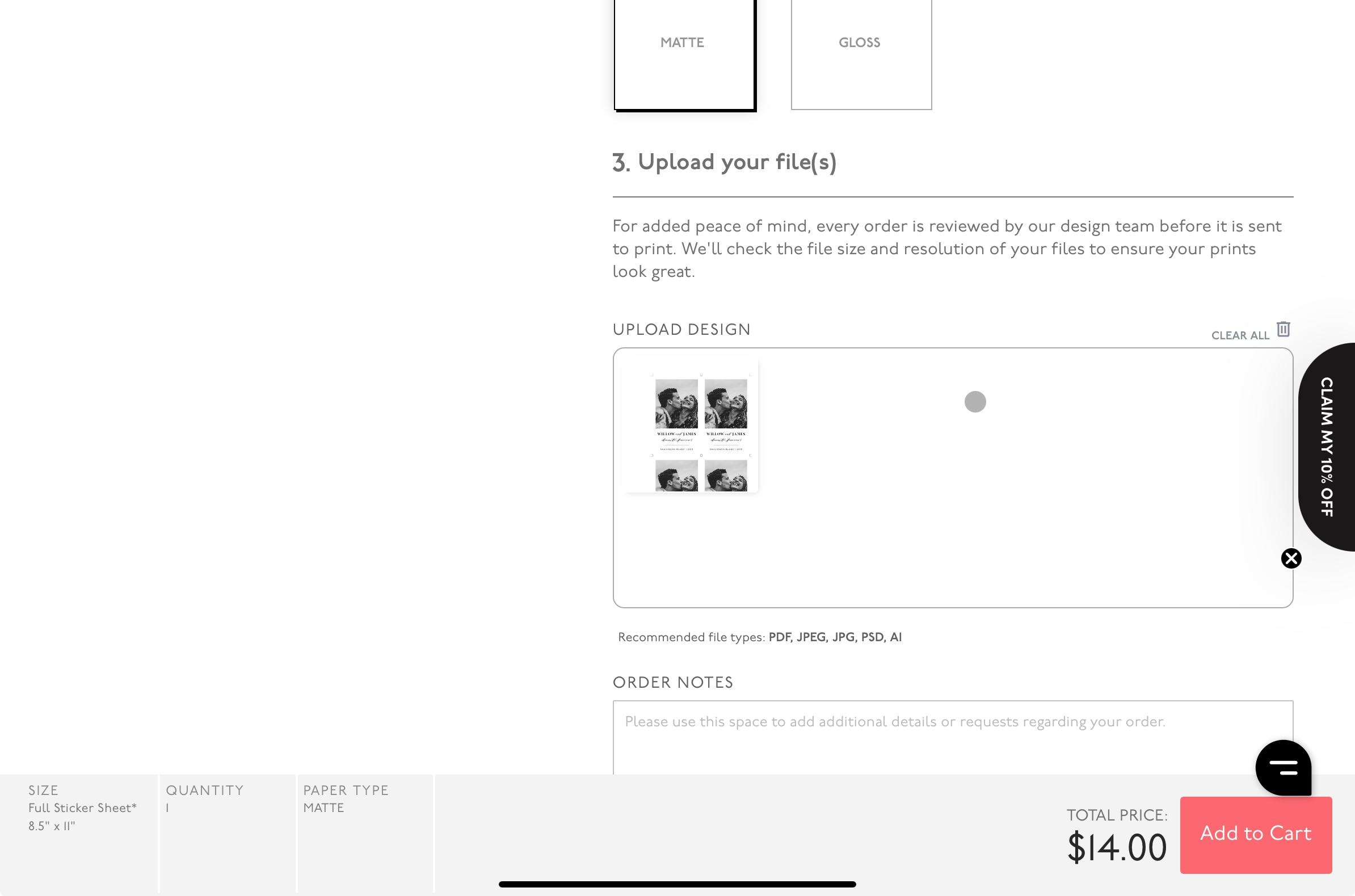
7) Add to cart and check out!
8) When you receive the labels use the trim marks and cut with a ruler and blade for best results.
9) That's it you should have perfect labels ready to apply to your wine bottle!
